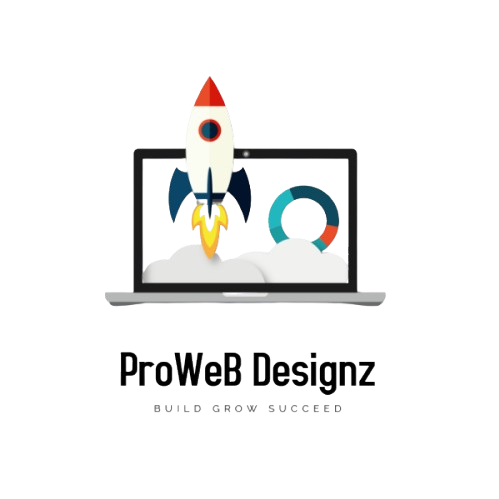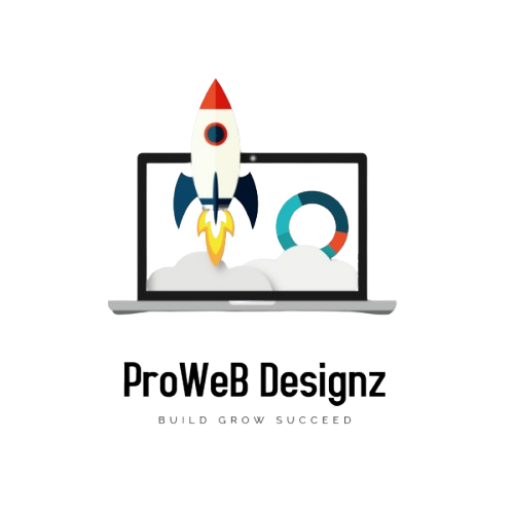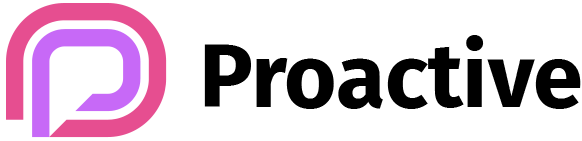If you’ve never used the built-in Mail app in Windows 10, this section will cover how to add your first account to the application.
Step 1:
Open Mail. This can be done by clicking the logo in the bottom left corner of your taskbar on your keyboard type mail, then select Mail from the search results.

Step 2:
When Mail opens for the first time, you’ll see a screen that looks like this:

Important Note:Depending on the size of your monitor and your computers display resolution, you may not see all of these options and may have to scroll down.
Be sure to select Advanced setup.
Step 3:
On the next screen, select Internet email.

Step 4:
On the next screen, you’ll need to enter some account information.


There’s a lot of info on that screen, so let’s break it down into chunks.
The first 3 fields of this window are asking you for the Email Address you are adding and the password for the account. Yes, it is asking you to enter the email address twice.
Moving on to the middle 2 fields, the first field – Account name – is the name of the account and how it will appear in Windows Mail. If you have multiple email accounts, you would name them so you can identify them and ensure you’re sending mail from the right account.
Under Send your messages using this name, this is the name people will see when they receive a message from you sent via Windows Mail.
Finally, to the last 3 fields and the 4 checkboxes, you will want to enter your mail server information. If your mail is hosted by VirtualCollab, it will be similar to the following:
Your Incoming email server should be mail.yourdomain.tld
Account type should be set to POP3
Outgoing (SMTP) email server should be mail.yourdomain.tld
All 4 checkboxes should be checked.
Click Sign In to proceed.